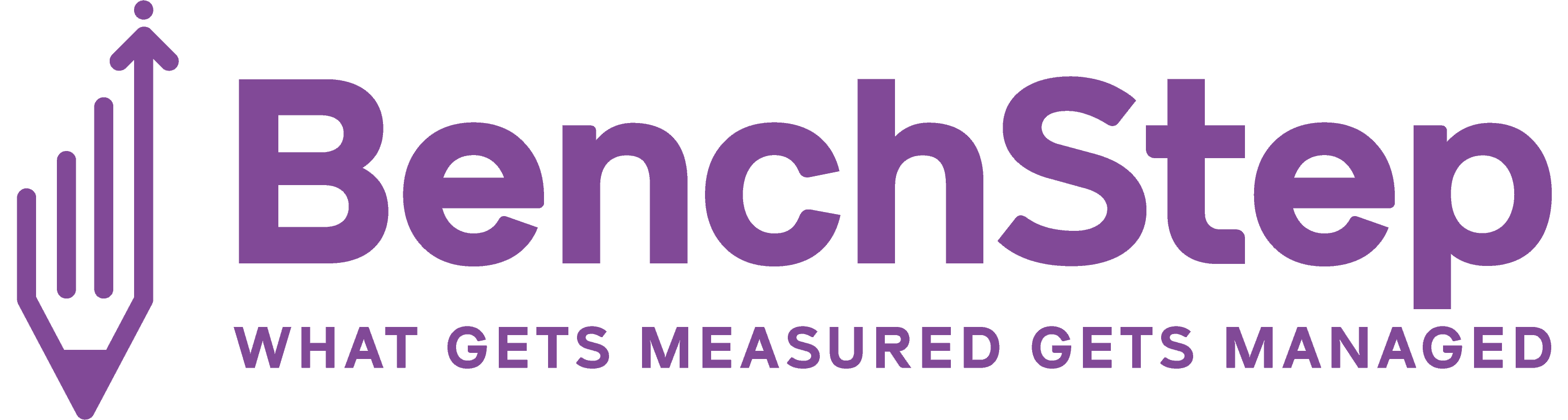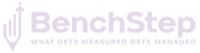Working Hours Monitoring
The option of ‘Working Hours Monitoring’ is found in the ‘Reports’ menu of the BenchStep ERP Portal. This provides a record on the total hours assigned to an employee on a particular day. When tasks are assigned/updated in the ‘Project’ section of the HRMS, it is automatically reflected in the ‘Working Hours Monitoring’ section. The data in the ‘Working Hours Monitoring’ section contains the name/ID of the employee, along with the dates of a month in the form of separate cells.

On clicking each cell, you will be able to see the name of the project(s) the employee is assigned with, the specific task in the project, the total time assigned for that task, the actual time taken to complete the task, and the status of the task.
“The advantages of this report”
- The ‘Working Hours Monitoring’ option helps in checking if all the employees are adequately assigned with their tasks to meet the standard working hours of the organization.
- Employees whose tasks do not meet the total working hours will be highlighted in red, along with the hours assigned.
- This can help the managers, especially Resource Managers to easily differentiate the employees with adequate tasks from the ones without, even while dealing with a larger workforce.
- In the same way, employees who are assigned with tasks adequately will be highlighted in blue and employees working for extra time will be highlighted in green.
- By default, the data for all the employees will be initially shown, but you can narrow down this data to individual teams, designations, departments, branches, etc.
- This also avoids discrepancies between the employees who work less and work more.